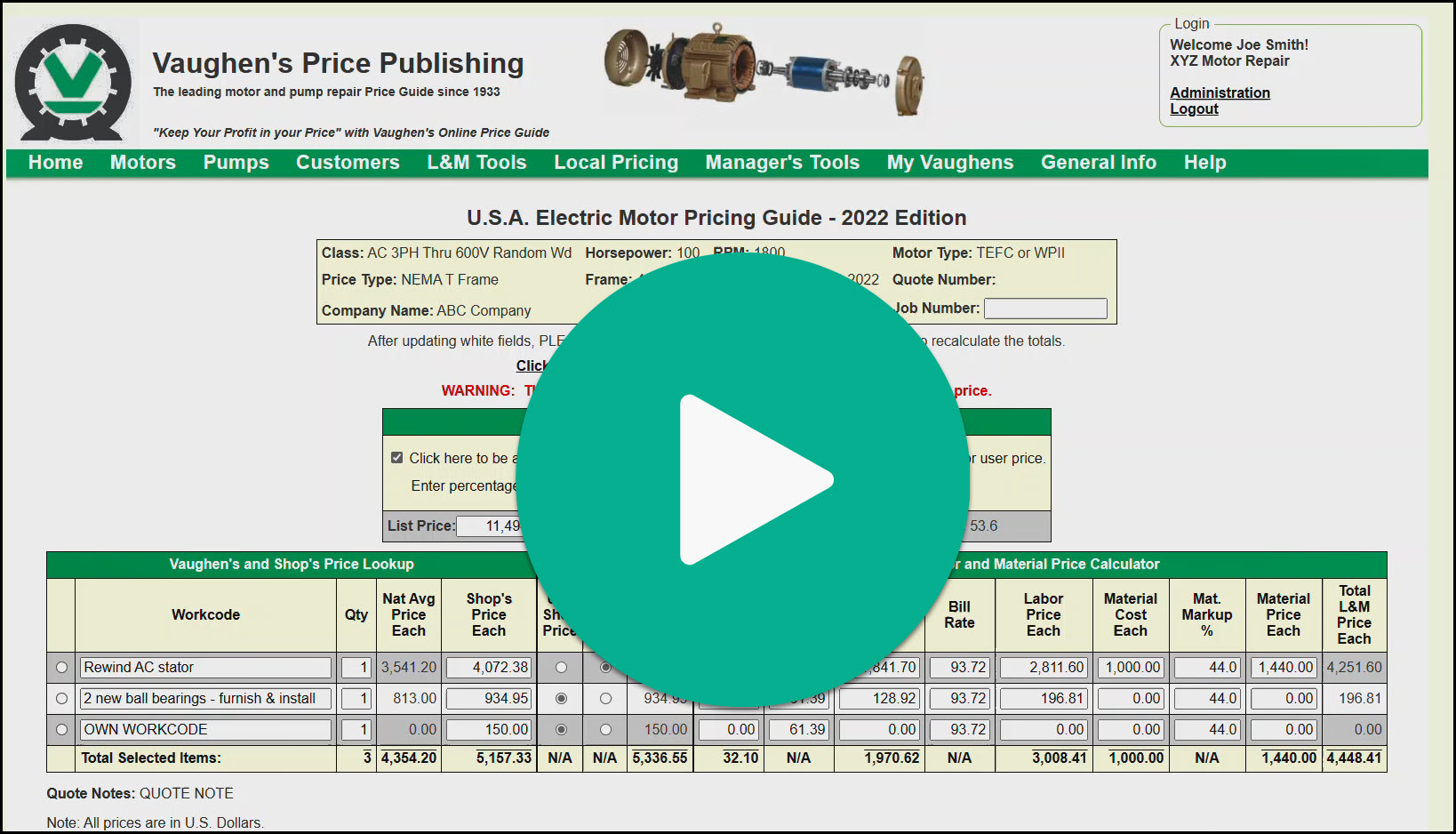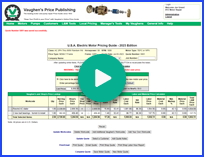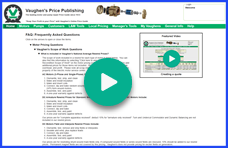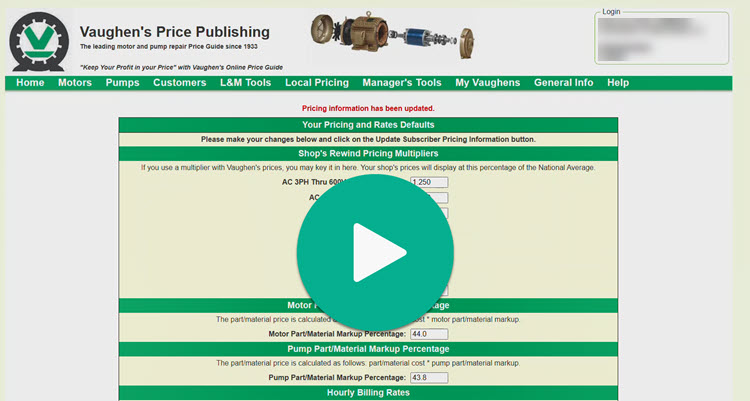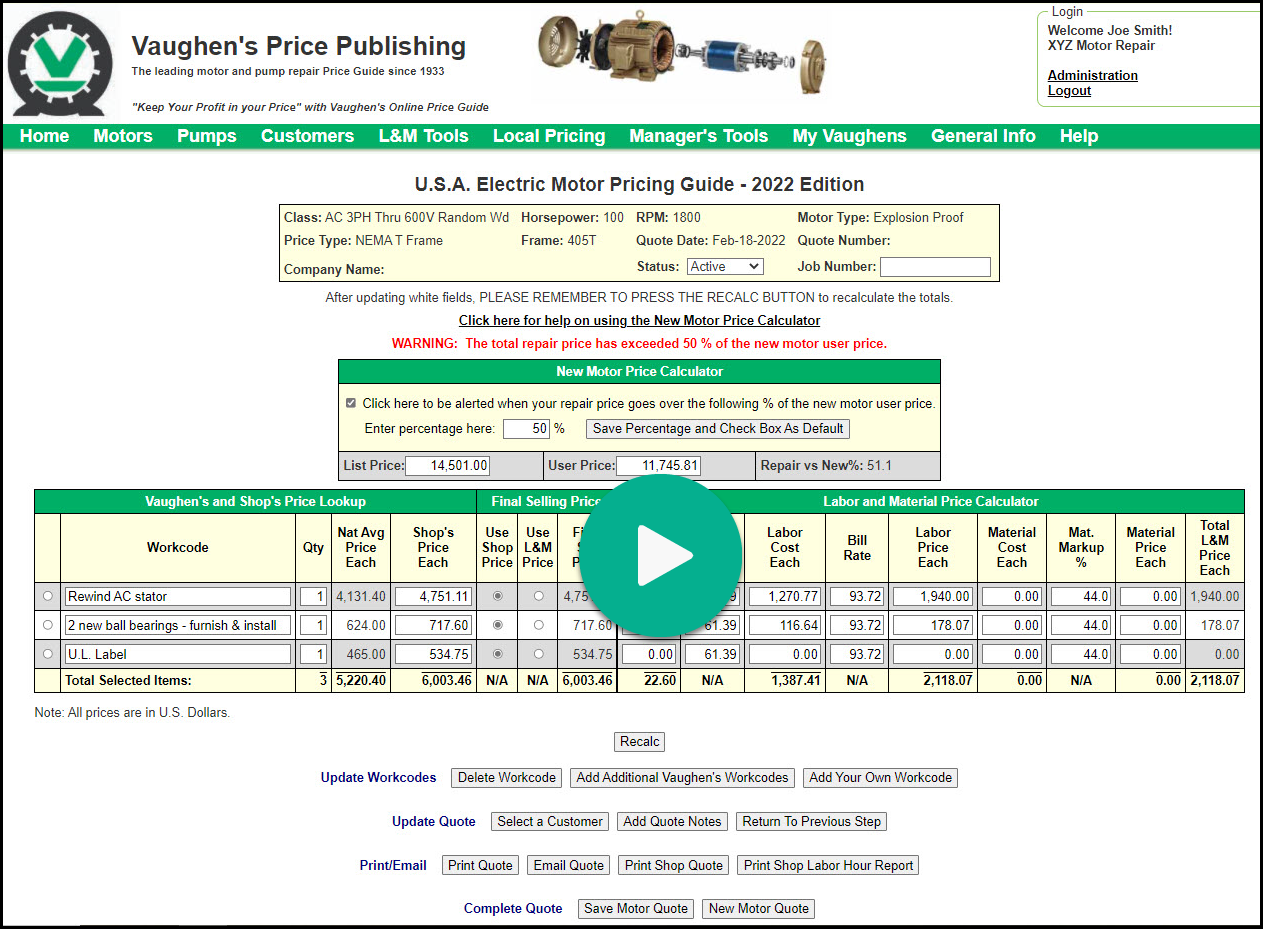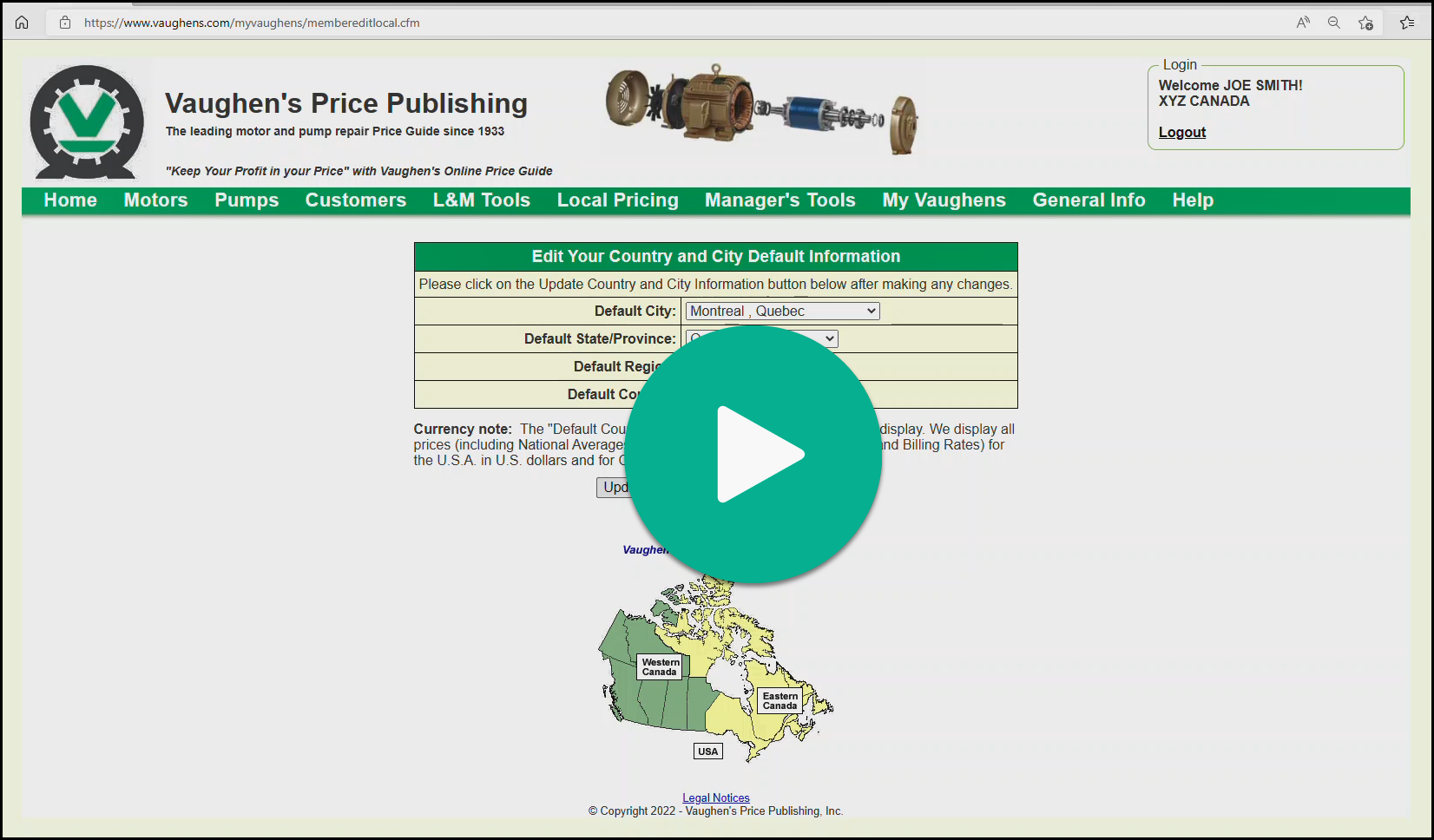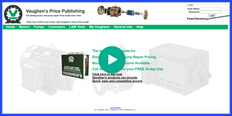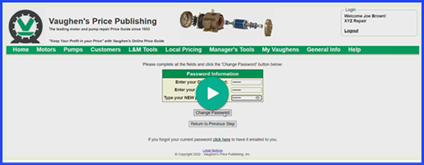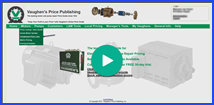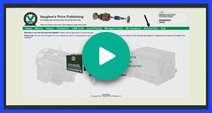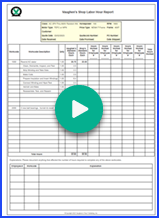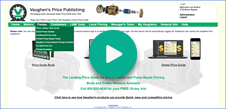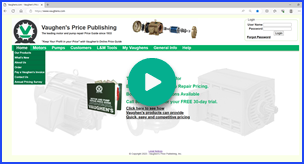Vaughen's Price Publishing
The leading motor and pump repair Price Guide since 1933
"Keep Your Profit in your Price" with Vaughen's Online Price Guide

FAQ: Frequently Asked Questions
Click on the arrows to open or close the items.
Motor Pricing Questions
Vaughen's Scope of Work Questions
- What is included in Vaughen's National Average Rewind Prices?
- Dismantle, test, strip, and clean
- Make and install insulation
- Make and insert coils
- Connect, dip and bake random-wound motors, or vacuum pressure impregnate (VPI) form-wound motors.
- Assemble, test, and paint
- A one-year warranty against defects
- Dismantle, test, strip, and clean
- Make and install insulation
- Make and insert coils
- Connect, dip and bake
- Assemble, test, and paint
- A one-year warranty against defects
- Dismantle, test, remove and strip fields or interpoles
- Insulate and wind, plus replace leads
- Connect, dip and bake
- Assemble, test, and paint
- A one-year warranty against defects
The scope of work included in a rewind for each type of motor is listed below. You can also find this information by selecting "Click here to view Vaughen's Rewind & Recondition Scope of Work" on the motor pricing screen. Naturally, you will need to add additional prices for those items not included. Rewind prices include all labor, material, overhead, and profit. Please note all scrap material including copper wire, becomes the property of the electric motor service center.
AC Motors (3-Phase and Single-Phase) Stator Rewind Prices Include:
DC Armature Rewind Prices for Standard Shunt Wound and Permanent Magnet DC Motors Include:
Our prices are for "complete apparatus received", deduct 15% for "armature only received". Turn and Undercut Commutator and Dynamic Balancing are not included in our rewind prices.
DC Motors Field and Interpole Rewind Prices Include:
Our prices are for rewinding shunt-wound main-fields only, if compound wound fields or series wound fields are rewound, 15% should be added to our rewind prices. Permanent magnet fields are not covered by this pricing. Vaughen's does not provide pricing for exciter fields on generators.
Rewind Prices for DC Armature plus Fields and Interpoles:
These prices include both scopes of work listed above for rewinding the armature and fields and interpoles.
- What is included in Vaughen's Recondition Prices?
- Dismantle and test
- Clean, dip and bake
- Assemble, test, and paint
- A 90 day warranty on repairs only
All of the services included in our recondition pricing are listed below. Naturally, you will need to add additional prices for those items that are not included. Recondition prices for AC Three-Phase, AC Single-Phase and DC motors include all labor, material, overhead, and profit for the following scope of work:
- What is included in Dismantle-and-Reassemble-Only Prices?
- Dismantle, test, and clean
- Assemble, test, and paint
For dismantle-and-reassemble-only the following tasks are included in our prices for this service. Again, you will need to add additional prices for those items that are not included. Dismantle and reassemble prices for AC Three-Phase, AC Single-Phase and DC motors include all labor, material, overhead, and profit for the following scope of work:
- What is NOT included in Vaughen's National Average Prices?
- Prices for "extras" such as bearings, metallizing, and balancing
- Wound-rotor slip-ring repairs or turning
- Prices for replacement parts such as bearings, condensers, and switches
- Dynamic balancing and turning and undercutting of commutators
- Commutator and brushholder repairs and replacement brushes
Vaughen's prices for rewinds, reconditions, and dismantle-and-reassemble-only work do not include the following items:
- What is included in New Motor Prices?
New motor prices are provided to help you make "repair versus replace" decisions. We display a "list" price and an average "user" selling price. The list price is the industry-standard list price used by many manufacturers over the years for NEMA motors manufactured in the USA. The user price is the average price the shop would charge a customer for a new motor.
The new motor prices shown are averages and do not represent all manufacturers' prices, or prices for motors manufactured abroad and imported into the USA. However, they should provide reasonable estimating figures in most cases. Consult a manufacturer if you require a more accurate price.
- What is included in Vaughen's National Average Rewind Prices?
Motor and Generator Repair Quote Questions
- How do I create a motor repair quote?
- From the drop down box, select the class of the motor you will be repairing. Class is Vaughen's way of classifying motors by basic descriptions. After you have selected the class, click the Next Step button.
- Select the HP, RPM, Motor Type, Price Type using the drop down boxes. Click on the Next Step button.
- The standard NEMA frame will automatically fill in. If this frame is not correct enter the frame of the motor you are repairing. If no extras prices are found for the frame you entered you can select to display prices and hours for a similar frame. Select the similar frame from the drop down box. Click the Next Step button. Note: The similar frame will NOT be displayed on the quote.
- Click on the select box in front of the workcodes you will be performing. Click on the Next Step button.
- On the quote screen, review the Vaughen's and Shop's Price Lookup section. Make any necessary changes to the workcode descriptions, quantities, or shop's prices. If you need to enter another workcode that is in Vaughen's database, use the Add Additional Vaughen's Workcodes button. If you would like to add a workcode that is not in Vaughen's database, use the Add Your Own Workcode button. Be sure to hit the Recalc button if you make any changes. Note: Only fields in white can be changed.
- On the quote screen, review the Labor and Material Price Calculator section. Make any necessary changes to the hours, or labor information. Enter your material cost and make any necessary changes to the material markup % or material price. Be sure to hit the Recalc button if you make any changes. Note: Only fields in white can be changed.
- On the quote screen, review the New Motor Price Calculator section.
- On the quote screen, review the Final Selling Price section. Click the Use Shop's Price button or Use L&M Price button, depending on which price you wish to use. Be sure to hit the Recalc button if you make any changes.
- To add your Customer information to the quote click on the Select A Customer button. The customer screen will display allowing you to select a previously saved customer from the drop down box or enter information for a new customer. Select the Return to Quote with Customer button to update your quote with your customer information.
- Select the Save Motor Quote button to save your quote.
- Now you are ready to print or email your quote. Simply click on the appropriate button.
Simply follow these steps:
- How do I price a 2-speed motor?
From the motor type drop down box select the correct 2 speed description. Example: 2 Spd 2 Wdg Constant HP. For the RPM select the highest RPM, not the lower RPM. The price that displays takes into account both speeds, and the number of windings.
- How do I use the New Motor Price Calculator?
The new motor price calculator can now alert you any time your repair price goes over a specified percentage of a new motor. To use this option simply click the check box to be alerted when your repair price goes over your % of the new motor user price. Then enter your percentage in the appropriate box. Click on the “Save Percentage and Check Box as Default” button to save the changes as your defaults.
- How can I price a Generator repair?
To look up generator pricing you need to convert the KW to HP. For AC Generators multiply the KW by 1.33 to determine the equivalent HP. For DC Generators multiply the KW by 1.25 to determine the equivalent HP. Once you have determined the HP, select the closest HP rating from the drop down box, and then select Generator as the Motor Type. Continue to create your quote using your normal procedures.
- How do I create a motor repair quote?
Equipment Specification Questions
- What if the RPM of the motor I am repairing doesn't appear in the drop down box?
Select the RPM that is closest to the motor's actual RPM.
- What if my motor type differs from possible selections?
Select the description that is closest to the motor's actual specification.
- What is price type?
This is Vaughen's method of classifying different pricing levels.
- What if the RPM of the motor I am repairing doesn't appear in the drop down box?
National Average Prices Not Displaying Questions
- Why doesn't a price for 2 new ball bearings - furnish and install display if the motor type is vertical?
The price is blank because of the additional charge required for high thrust bearings used in Vertical Motors. You can fill in the appropriate price or you may want to use the Vaughen's workcode - 2100 High thrust bearings - furnish & install. If you use workcode 2100 you can also use Vaughen's New National Average Prices for High-Thrust Bearings found on page G1-13 under the General Info tab. At this time the pricing doesn't fill in automatically because we suggest pricing by bearing size.
- Why isn't a price displaying for a recondition of my large AC random-wound motor?
Most AC random-wound motor reconditions are based on frame size so we display workcode 1100 Recondition - NEMA frame motor. However, for large frames the recondition price is based on a percentage of the rewind price. If a recondition price does not automatically display you can add workcode 1110 - Recondition by simply selecting Add Additional Vaughen's Workcodes on the quote screen. This workcode displays a recondition price based on 30% of the rewind price.
- If I key in my own frame size, why don't prices display for many repair tasks?
Vaughen's repair tasks are displayed by frame size. If you enter a frame size that is not in Vaughen's database, a price will not be found. However, when you enter a frame that is not in Vaughen's database a screen will display giving you the option to display pricing for a similar frame while still printing the actual frame on the quote.
- When the Vaughen's National Average and Shop's price display a price of zero does that mean the item is no charge?
A zero price doesn't indicate the task is to be at no charge. Unfortunately, we do not have National Average Pricing for every repair task. To make creating a quote easier for motor shops we do provide some workcodes without prices. If a workcode displays a price of zero the motor repair shop should fill in their shop's price.
- Why doesn't a price for 2 new ball bearings - furnish and install display if the motor type is vertical?
Workcode Questions
- What if I want to use a workcode that is not listed?
First select the Add Additional Vaughen's Workcodes button and see if the workcode you would like to add is listed in the Select Workcode box. To select a workcode from Vaughen's list of workcodes simply click on the workcode and then select the Add to Quote button. If you would like to add more than one workcode hold down the Control key while selecting your workcodes. If the workcode you would like to add is not in the Select Workcode box select the Cancel button and select the Add Your Own Workcode button on the quote screen. A blank row will be added to the bottom of your quote. Type in your workcode information. Be sure to select Recalc after you have added any additional workcodes.
- Why are there three workcodes for Reconditioning?
The workcode that is titled "Recondition - NEMA frame motor" displays a national average price by frame that we survey for each year. The workcode that is titled "Recondition - ODP NEMA frame motor" displays a national average price by frame that we survey for each year and can be used if the market will not bear the "Recondition - NEMA frame motor" price. The workcode that is titled "Recondition" is based on a percentage of the rewind price.
- What if I want to use a workcode that is not listed?
Updating Prices Displayed Questions
- Where do I change the Region, State/Province, and City that display on the screen I use to select the workcodes I will be using?
Click the My Vaughens tab. Then select Country and City Defaults, select edit and use the drop down boxes to change your defaults. Then select Update Country and City Information.
- How do I get the final selling price to be the labor and material price I have calculated?
After you have updated and reviewed the information in the Labor and Material Price Calculator section, select Recalc. Then go to the Final Selling Price section and select Use L&M Price.
- How can I customize my shop's price?
Select My Vaughens, Pricing and Rates Defaults, and Edit. This screen allows you to modify your shop's multipliers, markup percentages, billing rates, and cost rates. After you have made your changes select Update Subscriber Pricing Information.
- Why are the prices for metric motors from the Metric Pricing tab in US dollars?
We display the metric prices in U.S. dollars so no matter where you are located you can easily adjust the prices for your Country. To update the shop's price to display at your shop's percentage of the USA National Average simply use the My Vaughens tab and select Pricing and Rates Defaults. Next select the edit button and enter your shop's percentage of the USA National Average. Note, the prices for metric motors (AC 3PH 50 Hertz 400 Volts Random Wound motors) uses the same multiplier as AC 3PH Thru 600V Random Wound motors. For example if you would like your shop's price to display at 140% of the USA National Average select the Edit button and enter 1.4 for AC 3PH Thru 600V Random Wound. Be sure to select the Update Subscriber Pricing Information button.
- Where do I change the Region, State/Province, and City that display on the screen I use to select the workcodes I will be using?
Customer Questions
- How do I enter my customers so they display in the drop down box?
Select the Customers tab, and then after entering all of the information for the customer select the Add Customer button.
- How do I make changes to the information displayed for a customer?
Select the Customers tab and then select the Customer you wish to update from the drop down box. After you have entered all of your changes select the Update Customer button.
- How do I delete a customer?
Select the Customers tab and then select the Customer you wish to delete from the drop down box. Select the Delete Customer button.
- How do I enter my customers so they display in the drop down box?
Saving Quotes Questions
- Where can I find my saved quotes?
You can access your saved quotes by clicking on the Saved Quotes option under the Motor or Pumps tab. Motor quotes can also be accessed by selecting the Find Quotes button on the Motor Pricing tab class selection screen.
- Can I save quotes on my computer instead of on Vaughen's server?
You can save quotes on your computer as a PDF file. Select the Print Quote button and then select the Print Preview/Print Quote button. Use your browser options to save your quote as a pdf.
- Where can I find my saved quotes?
Printing and Faxing a Quote Questions
- How can I add a standard quote note to all quotes?
Select the My Vaughens tab then Subscriber Profile, and Edit. In the field Quote Note (to appear on all quotes) add your standard quote note, then select Update Subscriber Information. A quote note can have a maximum of 250 characters.
When creating a quote you can remove or update the standard quote note by selecting Edit Quote Notes on the Quote screen.
- Can I remove the line "http://www.vaughens.com/pricing/printquote.cfm" from the bottom of the quote?
You may choose to not have this print on your quote. Select Print Quote, then update your browser setting to not print the header and footer. Please note, this will affect any page you print from the Internet.
- How can I fax a quote to a customer?
If your operating system is Windows 7, 8 or 10 use Windows Fax and Scan to fax your quote. If your operating system is Windows XP you can use WinFax Pro software to easily fax a quote.
- How can I add a standard quote note to all quotes?
Billing Rates Questions
- Why did the billing rates I entered in My Vaughens change?
If you change your Country default the billing rates change to the National Average for the selected country.
- Why did the billing rates I entered in My Vaughens change?
Shop Labor Hour Report Questions
- Where is the new Shop Labor Hour Report?
When you are on the quote screen (https://www.vaughens.com/pricing/listselected.cfm) select the Print Shop Labor Hour Report button. Select how the Shop Labor Hour Report should be formatted then select the Print Preview/Print Report button.
- Where is the new Shop Labor Hour Report?
Canadian National Average Questions
- I would like to see the National Averages for Canada, how can I do that?
If you would like to see the Local Pricing data for Canada, simply select the Local Pricing tab, then Local Prices. From the drop down box select a Canadian City, and then select the Display Local Prices button. If you would like to see the Canadian National Averages on the Motor and Pump Pricing tabs, select the My Vaughens tab, then select the Country and City Defaults. Select the edit button and then update your city information to a Canadian City. After you have made your changes select the Update Country and City Defaults button then the Return button. The prices on the motor and pump pricing screens will now be in Canadian dollars.
- Can I find the Canadian National Average Prices displayed on Vaughens.com in my Price Guide Book?
Yes, you can use your Price Guide Book to look up Canadian National Averages. The prices in Vaughen's Price Guide Book are in U.S. dollars, so you will need to use a multiplier with the USA National Average. To display the multiplier used to calculate Canadian National Averages for each motor type see the note on the bottom of the Condensed Price Lists. The Condensed Price Lists are found under the Motors tab, Condensed Price Lists.
- I would like to see the National Averages for Canada, how can I do that?
Pump Pricing Questions
Pricing the Dry End Repair (Motor) Questions
- What if I don't want to use Vaughen's National Average Prices to price the motor portion of the repair?
To price the motor portion of the pump repair using labor and material prices do not make any selections on the Motor Repair National Average Price Screen. Simply select the Next Step button.
- If I am using Vaughen's National Average Motor Repair Prices should I select workcode 5051 Rewind submersible pump motor stator on the Labor Pricing for Pump Repairs screen?
If you are using Vaughen's National Average Price you do not select workcode 5051 Rewind submersible pump motor stator on the labor screen. This would also apply to workcode 5052 Recondition submersible pump motor stator, and 5054 Replace bearings if National Average pricing is used.
- On the Quote Screen under the heading Motor Repair Description why is the repair cost $0?
If you have selected to use Vaughen's National Average Motor Repair Price you have to fill in your shop's cost. This also applies to recondition and bearings.
- What if I don't want to use Vaughen's National Average Prices to price the motor portion of the repair?
Condensed Price List and Checklist Questions
- Where can I find the new Condensed Price Lists for pump repairs?
From the Pump Pricing tab select Condensed Price Lists. Select the pump type from the list then click the Next Step button. Select the Print Condensed Price Guide button to print the price list.
To customize the price list for your shop enter your shop's percentage of the National Average for the Rewind or Recondition price and select Recalc. Enter your shop's billing rate to price the labor for pump repairs and select Recalc. For Submersible and Close Coupled pumps enter your shop's percentage of the National Average for the Basic Rebuild Kit price and select Recalc. Select the Print Condensed Price Guide button to print your shop's customized price list.
- Where can I find the new Pump Repair Pricing Checklists?
From the Pump Pricing tab select Vaughen's Pump Repair Pricing Checklists. Select the pump type from the list. The Checklist is a fillable PDF file that you can update for each job. To save or print the Checklists use the Adobe buttons.
- Where can I find the new Condensed Price Lists for pump repairs?
Machined Parts Prices Questions
- Why are the labor hour standards for workcode 4216 (Machine New Wear Rings) different if I use the button View Vaughen's Machine Parts Pricing?
The labor hours that automatically appear on the pump pricing screen are typical hours. The hours that appear when you use the View Vaughen's Machined Parts Pricing are specific to the type of material used.
- Why are the labor hour standards for workcode 4216 (Machine New Wear Rings) different if I use the button View Vaughen's Machine Parts Pricing?
New Pump Price Calculator Questions
- How do I use the New Pump Price Calculator?
The new pump price calculator can now alert you any time your repair price goes over a specified percentage of the replacement cost. To use this option simply click the check box to be alerted when your repair price goes over your % of the replacement cost. Then enter your percentage in the appropriate box. Click on the “Save Percentage and Check Box as Default” button to save the changes as your defaults.
- How do I use the New Pump Price Calculator?
iPad and Android Tablet Questions
- Can I use my iPad to access Vaughens.com?
Yes, we have optimized Vaughens.com for use on an iPad. Simply logon to Vaughens.com from your iPad. Testing on Vaughens.com was done on an iPad running Apple iOS 7.0 and 7.1.
- Can I use my Android tablet to access Vaughens.com?
Yes, we have tested Vaughens.com on an Android tablet and it worked well. We did find that printing from some tablets requires a couple of steps. To print from Vaughens.com we recommend following the same procedures you use to print from other applications on your tablet. Testing of Vaughens.com was done on an Android tablet running Android 4.1.2 Jelly Bean.
- Can I use my iPad to access Vaughens.com?
Login/Logout Questions
- Why do I have to scroll to the right to login?
To see the whole Vaughens.com screen we suggest setting your screen resolution to 1920 x 1080. Additional resolutions to try are 1680 x 1050 and 1600 x 900. To change your resolution go to Control Panel, System, Display, Display resolution.
- Why do I keep getting logged out of the website while I am creating a quote?
Only one person can be logged into your account at a time. If someone else uses your login information the first person will automatically be logged off.
- Can I logout from any screen on the site?
Yes, simply click Logout from any screen.
- How do I save my password for Vaughens.com so I don't have to enter it each time I use the site?
Passwords are managed by the browser you use to access Vaughens.com. Follow your browser's instructions for saving passwords.
- I cannot login to Vaughens.com?
Your browser must be able to accept cookies from Vaughens.com. Update your browser's setting for cookies to login to Vaughens.com.
- Why do I have to scroll to the right to login?
Email Address Questions
- What if my email address changes?
Go to My Vaughens, click Subscriber Profile, then click Edit. After typing your new email address, click Update Subscriber Information.
- What if my email address changes?
EASA Questions
- What is EASA and how do I contact them?
EASA stands for Electrical Apparatus Service Association. EASA helps members enhance their performance and achieve greater levels of success through education, information and networking opportunities. EASA can be contacted at: 1331 Baur Blvd., St. Louis, MO 63132-1986, Phone: 314-993-2220, Fax: 314-993-1269, Email: easinfo@easa.com, Web Site: www.easa.com.
- What is EASA and how do I contact them?
Miscellaneous Questions
- Some of my screens are cut off and my home screen is misaligned. Why is this happening?
If your browser font size is set to large some of the screens may not display correctly. We recommend a font size of medium. You can easily zoom in on the display by holding down the control key and pressing the + key. You can also change the zoom setting permanently in your browser settings.
- Some of my screens are cut off and my home screen is misaligned. Why is this happening?
Instructional Videos
Click on the arrows then press play to view the videos.
Creating a Quote
How to Save a Quote
Displaying Vaughen's Scope of Work
Updating Your Shop's Price
Adding a UL Label to Your Quote
How to Switch from Canadian to US National Average
How to Recover Your Password
Changing your Password and Company Info
How to Print a Labor and Material Price List
How to Print a Condensed Price List
What's Included in Vaughen's General Information Section
Displaying Vaughen's Labor Hours and Shop Labor Hour Report
Pump Pricing on Vaughens.com
How to fill out Vaughen's Annual Pricing Survey Online